Sailthru Integration with Slickstream
Slickstream supports email integration with Sailthru. If you manage newsletter subscribers using Sailthru, you can automatically upload all sign-ups on your website via Slickstream.
Here’s how to set up the integration:
Step 1: Get your Sailthru API Key
You’ll need your Sailthru API Key and Secret key to get started.
Sign into your Sailthru account.
In the menu in the top-right corner, click your profile icon and select "Admin.”
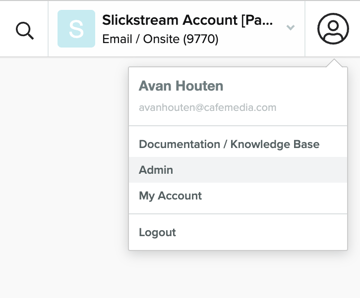
Once you’re on the Admin page, click “Setup” in the left-hand navigation bar and then select “API & Postbacks.”
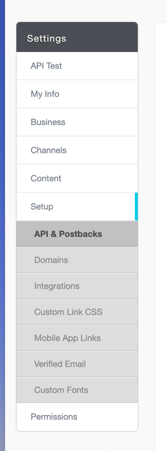
From this page, you’ll copy your API key and your Secret key.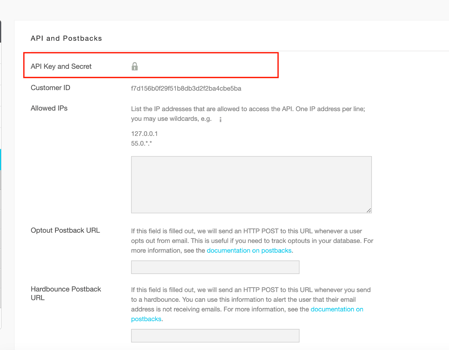
Step 2: Go to the Integrations page in your Slickstream portal
Sign in to https://accounts.slickstream.com/signin to access your portal
Once you’re signed in,choose the appropriate site and under it, select Integrations.
Step 3: Create a new Sailthru integration
On the Integrations page, click the "Connect Sailthru" button.
Paste the API Key and the API secret you got in Step 1 into the input fields here.
Use the drop-down menu to choose the list you want your new subscribers to go to.
Your list must be created in Sailthru before it will appear in the menu.
Click “refresh” if you do not see any options appear.
Once you’ve selected your list, you should see that the integration is active.
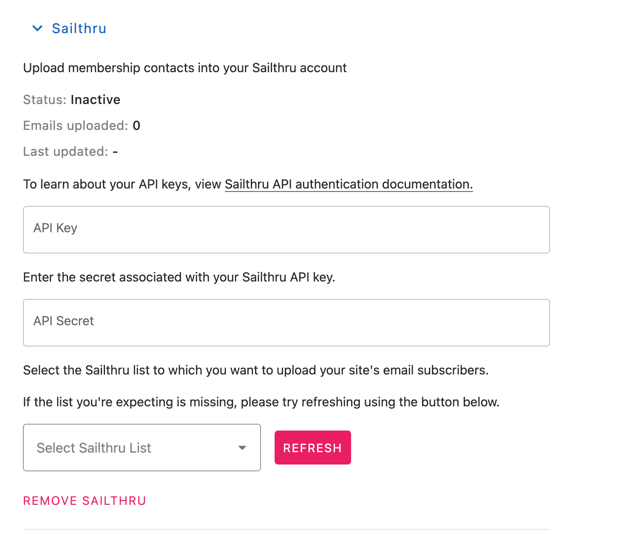
Once you complete the integration, any reader that has signed up for a membership and opted into your email marketing will get uploaded to your Sailthru list -- including those that had previously signed up.
