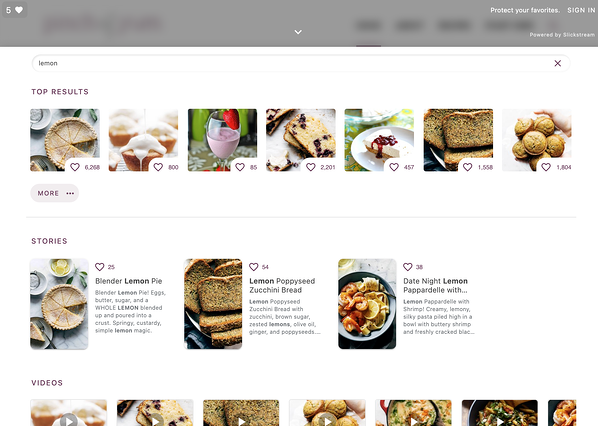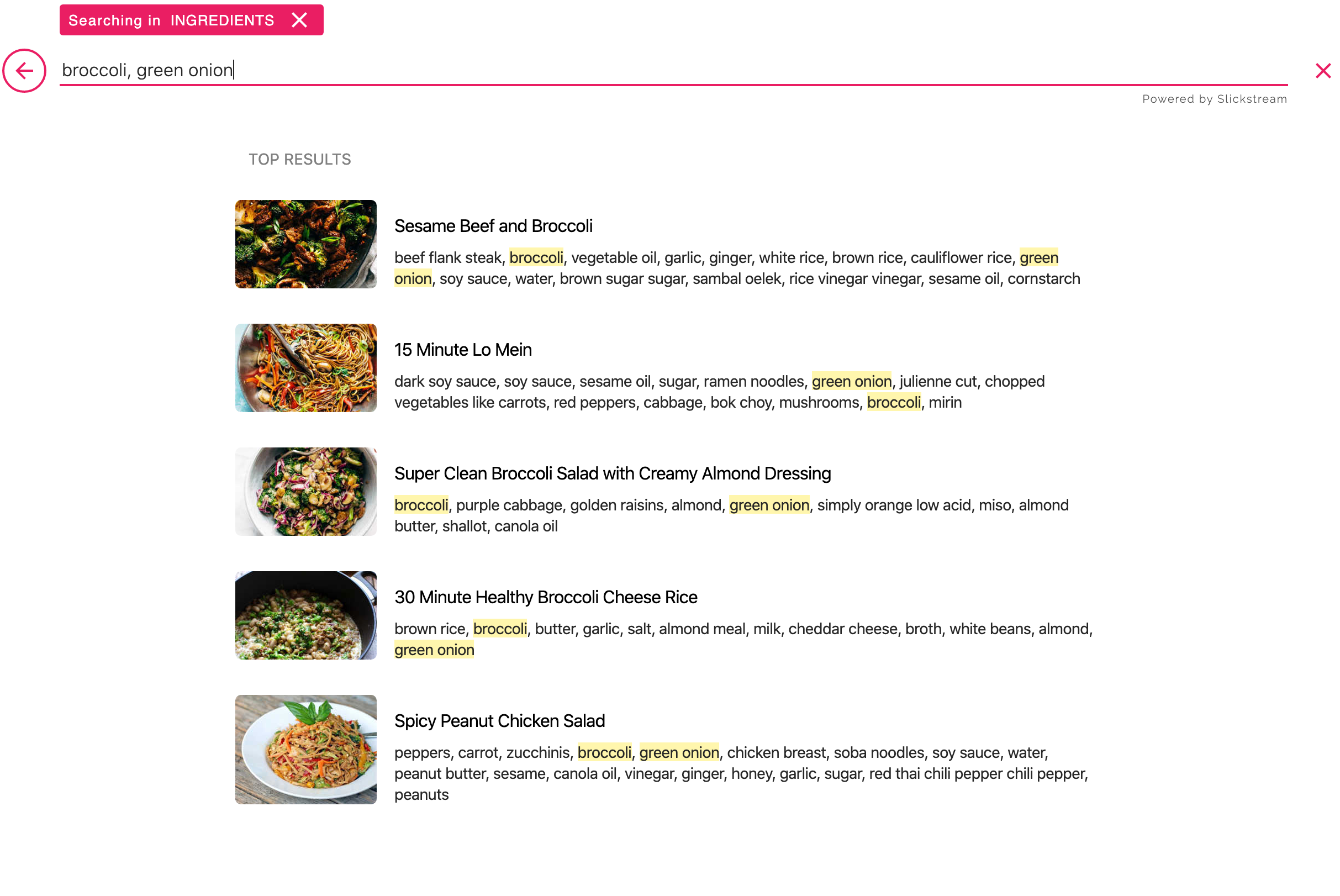Self-Serve Site Configuration
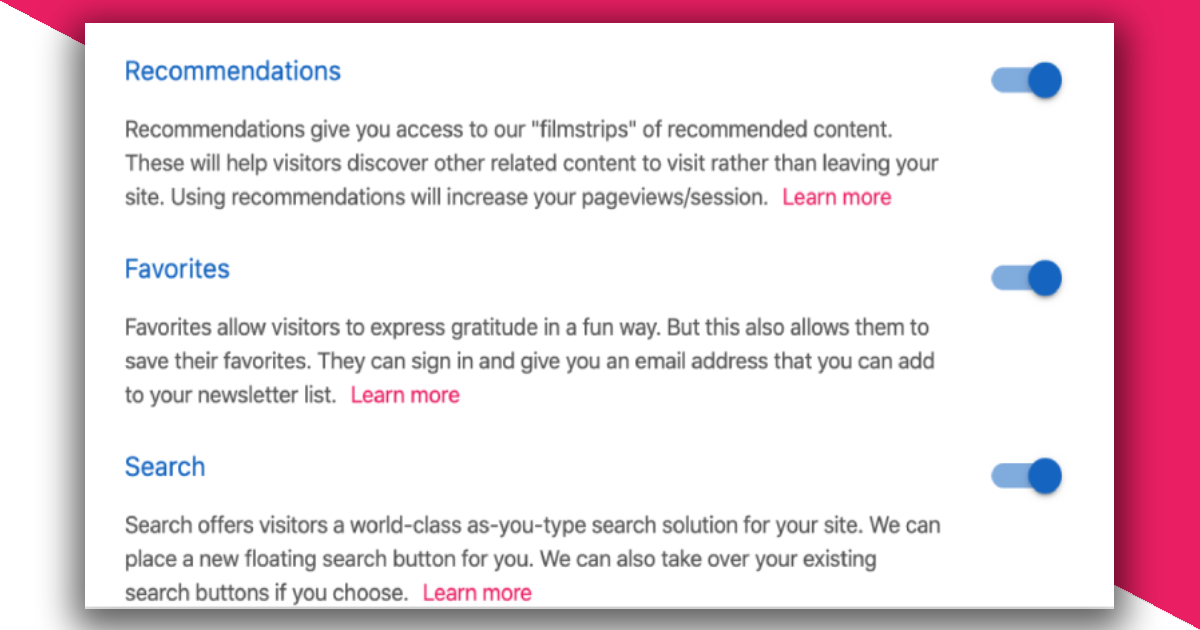
Part of Slickstream's "secret sauce" is our ability to integrate our engagement suite into websites without anything more than an embed code added by the publisher. We handle the work so that our features get added into the site beautifully and seamlessly.
Until now, though, if a publisher wants changes to the configuration of engagement suite widgets on their site, they would need to contact us. For example, if the publisher decided that they wanted to switch to a "grid layout" for their search results, we would need to make that change for them.
Starting very shortly, publishers will be able to make many of these kind of changes themselves. There is a new "config" page in the Slickstream portal for each site. This page offers control over a wide range of settings and options for how engagement suite works on the site. Each setting has documentation right there to help the user understand how to use it.
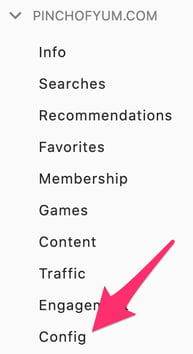
The Config page has a set of tabs along the top.

The Features tab is the main control panel for engagement suite. There are "master switches" here for each of the main engagement suite features: recommendations (filmstrips), search, favorites (hearts), and games. Without getting any more complicated, a user can turn a feature on or off site-wide with a single click. Want to stop using our favorites system or our games? Just flip the switch. Turn it on again later by flipping the switch again. It's that simple.
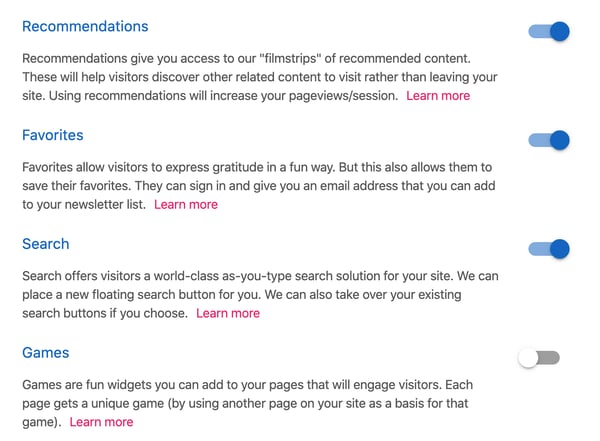
Before you leave the Welcome tab, notice that there is a place at the bottom where you can make a specific request or suggestion about your site. That's because while we have opened up a lot of the configuration to users, there are many more thing that, at least for now, we've chosen not to confuse you with. If you've looked through all of the configuration settings and you still can't figure out how to do it, send us a message. We'll try to help. And we definitely want to hear about it.
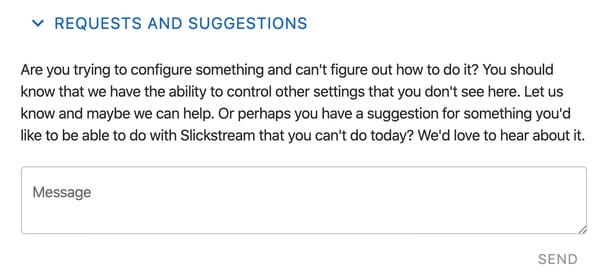
The remaining tabs on the Config page is where the configuration gets more interesting.
The "Site Wide" is where most of the settings are located. These settings affect the appearance and behavior of Slickstream widgets wherever they appear on your site. The remaining tabs determine which widgets will appear and where.
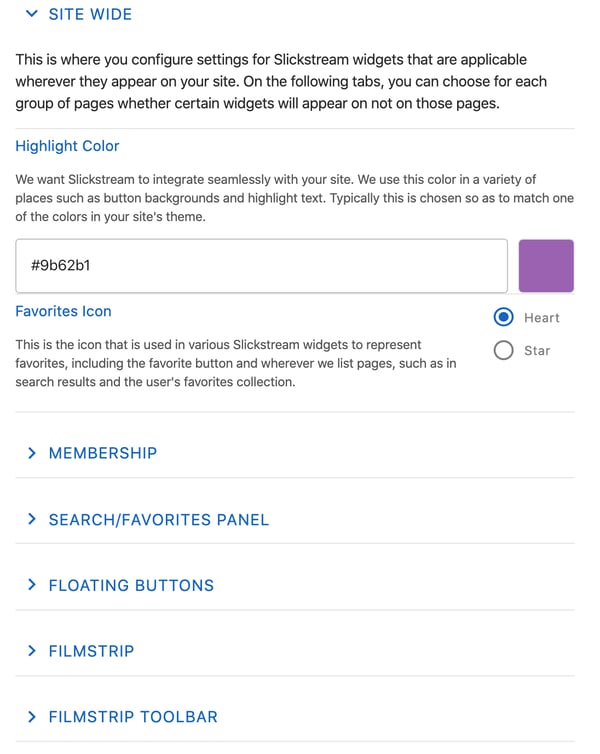
On the "Site Wide" tab, you'll see that we've organized settings into collapsible sections. Some of these are generic (like highlight color), while others pertain to specific widget types (such as filmstrip, search panel, etc.) Open the appropriate section, find the setting you are looking for, read the description for it, make the change you want, and then click on the Save button that appears in the bottom-right corner.
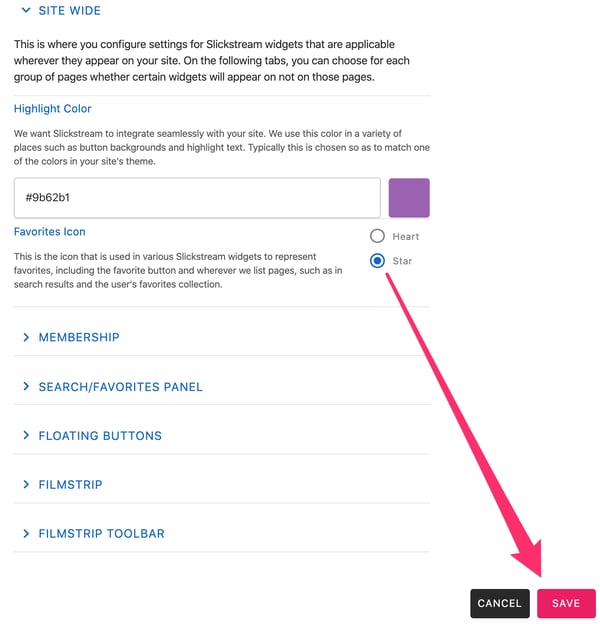
Once you click on "Save", your changes will take effect immediately. If you reload a page on your site, you should see the impact of your change. There is no caching to worry about that might delay these changes.
Each of the remaining tabs represents sections of your site. You'll typically see a tab for your home page, another for you print pages, another for your posts, and so on. On the "Site Wide" tab, you configured how Slickstream widgets will work. These tabs are where you decide which of these widgets will appear for each corresponding group.
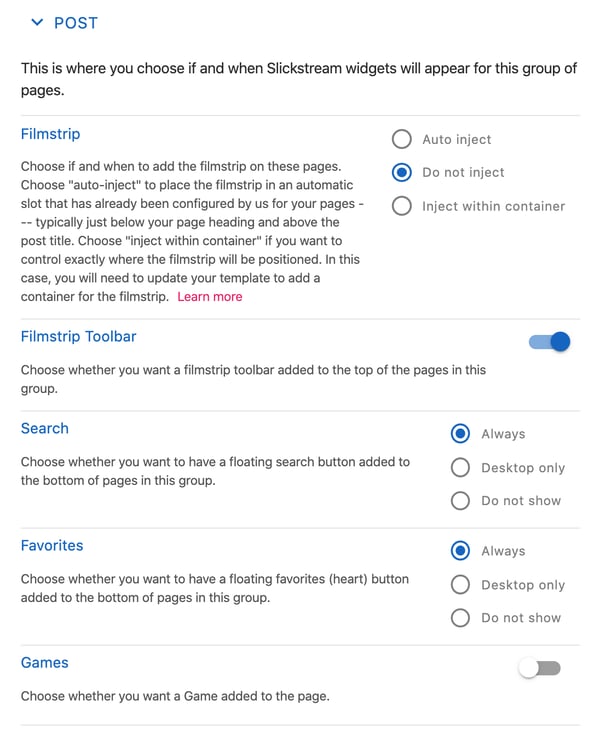
There are a lot of settings here. We've tried our best to include good explanations with each one. But if you're confused, please ask! That's how we keep making this better for everyone.
And don't forget that while you are seeing a lot of settings, these are, in fact, a small fraction of all of the settings. We've chosen to expose only a subset for now. Eventually we'll place even more power in your hands. For now, we want to make sure that everyone has a great experience and can't get themselves into trouble.
We'd love to hear your feedback!